Once you set up your resources it is easy to assign them to respective task. The easiest method to assign resource via Gantt chart view, to add resource to task click on Resource column in Gantt view and it would popup all the resources.
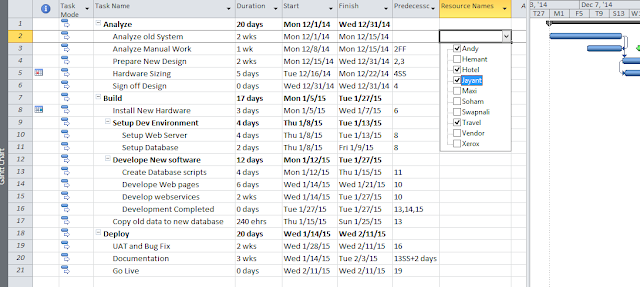 |
| Adding resource in Gantt chart |
Other way is to double click on task and from Task Information tab you can select the resources, This method gives more controls like you can define the % availability of resource and can maintain cost manually.
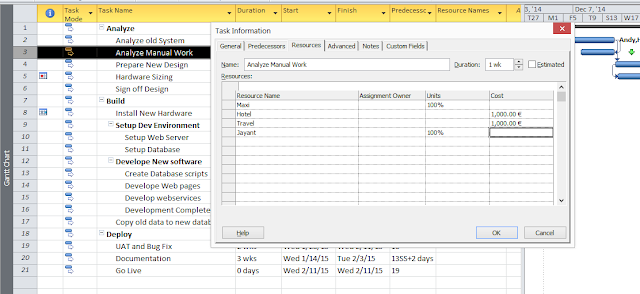 |
| Assigning resource via Task Information |
In our scenario Jayant is only 50 % available during coding so we can enter the % units. The cost for hourly resources is automatically calculated by MS Project.
The other way to add resource is via "Assign Resource" button in Resource Menu.
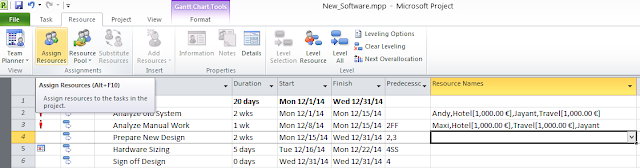 |
| Assigning Resource from Resource Menu |
To assign resource to task first select the task and click on Assign Resources button in resource menu, this will launch the Assign Resource window.
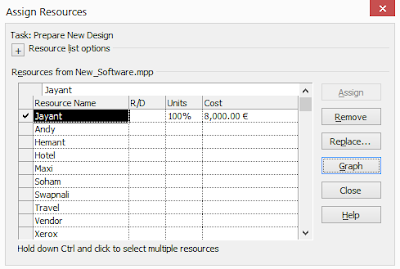 |
| Assign Resources |
If there is any conflict with your resources assignment , project will show smart tag that will quickly show you the possible solution to resolve any conflicts. When resource are over allocated MS Project will mark red icon in front of task.
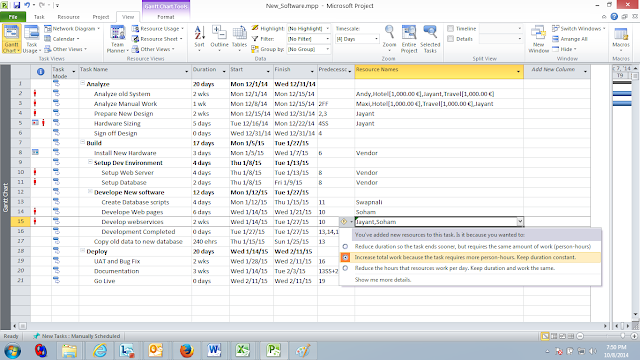 |
| Smart tag while assigning resources. |
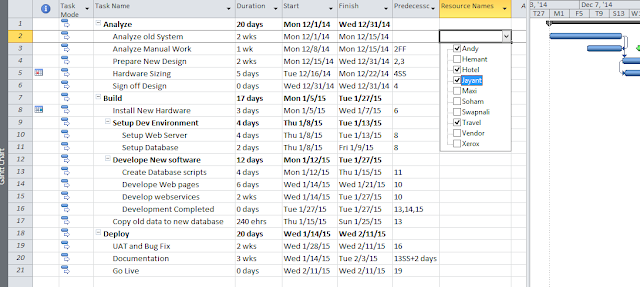
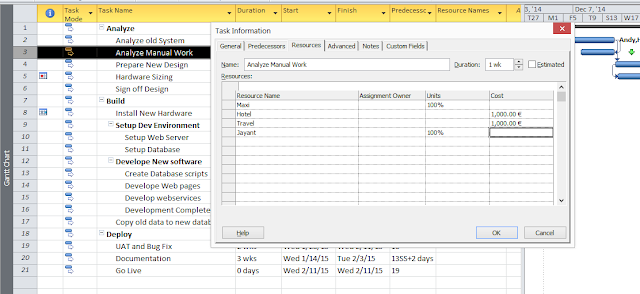
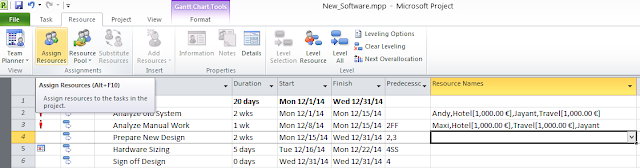
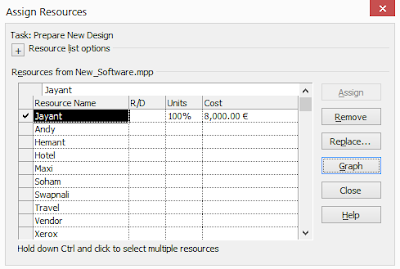
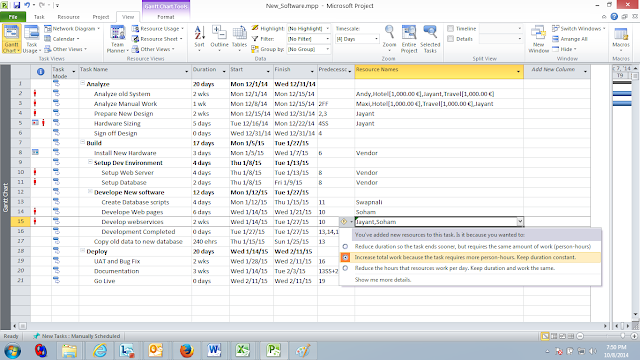
No comments :
Post a Comment