Now till this time we have linked our all task and our basic plan is ready, before we finalize our plan it is important to look for constraints and apply them to our project.
First, switch all your task to "Automatic Scheduling", this is important as soon as we start applying constraints to our plan the overall duration will be automatically adjusted by MS Project.
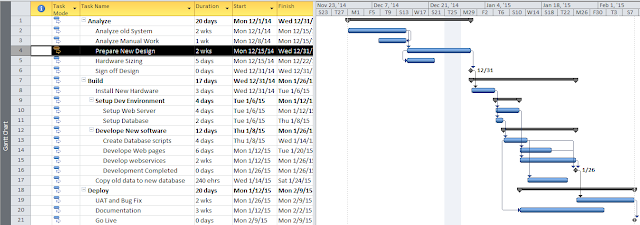 |
| Initial Plan before applying constraints |
Now go back to our scenario and take look at below
- As many people off during X-Mas vacation it is suggested to complete the manual work analysis with business before 18th Dec.
- The Hardware sizing must be submitted to vendor by 22nd Dec, any delay will result delay in delivering new hardware and lead to commercial impact.
- The new hardware will be only available on 5th Jan 2015.
To setup the deadline follow following steps
Double click on the Manual Work task or click on “Information” button in properties group in Task menu.
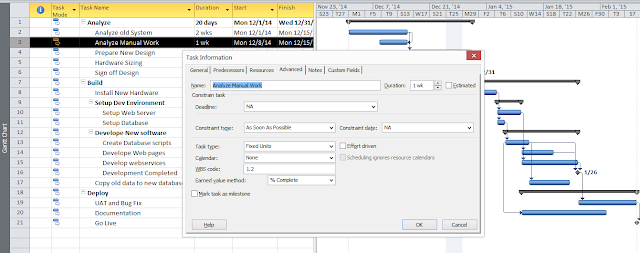 |
| Adding Deadline |
 |
| Deadline indicated on Gantt Chart |
Now once again Consider at point below
- The Hardware sizing must be submitted to vendor by 22nd Dec, any delay will result delay in delivering new hardware and lead to commercial impact.
- The new hardware will be only available on 5th Jan 2015.
This date condition is more serious than the earlier one as if we don’t able to deliver the design we will have commercial impact on the project! It is a constraint that we must complete the hardware sizing on 22nd Dec or earlier.
As per our earlier plan we will able to install new hardware on 31st Dec however this is of no use as the hardware will be deliver and ready for installation on 5th Jan only !
Now let’s configure both the constraint to the project.
Now double click on Hardware sizing task and select “Must Finish on” constraint in constraint type and select 22nd Dec 2014 as constraint date.
 |
| Adding Constraints |
The popup would come up , select the "Continue"
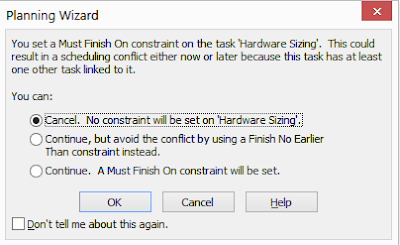 |
| Planning Wizard |
Also you can see new calendar sign next to "Hardware Sizing" task indicating we have applied constraints to this task.
 |
| icon indicating Constraints |
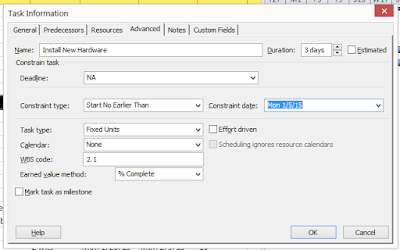 |
| Applying Constraints |
 |
| Changes after applying constraints |
I hope till now you understand the difference in deadline and constraints, importing thing to understand that when you apply deadline and your task can go beyond the deadline however if you apply constraint (e.g. Must finish on) your task cannot go beyond the constraint date. Thus use both this wisely as per the situation.
No comments :
Post a Comment