Sometime during planning and even in executing you have been assigned some budget by company irrespective of what is actually needed to your project, for example your dept. can only spend X amount of euro in particular fiscal year or X amount of hours or X amount of material. Sometime it makes sense that we keep note of this while we do our planning.
Let us say we have 100 days and 80,000 Eur approvals from management and if the project plan or actual is more than this value we need extra approvals from top management. It is important to save this in our project
To do this we need create Budget Resources.
Go to Resource sheet and create two different resources, Budgeted_Cost of type cost and Budgeted_days type work.
To do this double click on empty line in resource sheet and in Resource Information tab select type as “Cost” and check “Budget” checkbox.
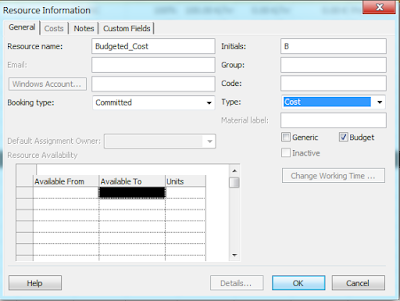 |
| Adding Budgeted Cost Resource |
You will see for this type of resource the “Resource Availability” will be disabled.
 |
| Adding Budgeted Work |
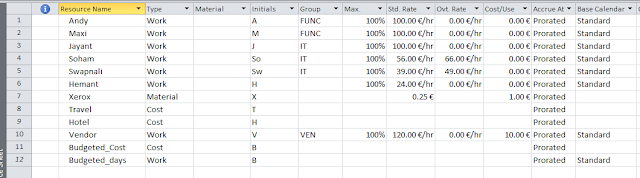 |
| Budgeted Resources |
Now you created the budgeted resource now it is time to assign them. One thing you must always remember that you cannot assign the budgeted resources to any task or even to summary task.
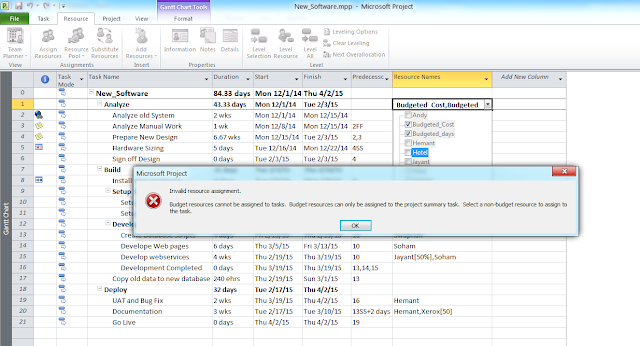 |
| Error When you try to assign resource to Task or Summary Task |
You can assign the budgeted resources only to overall summary task.
 |
| Correct Way of Assigning Budgeted Resources |
The best way to analyze budgeted resource in Task Usage screen where you can use them for comparing same against actual.
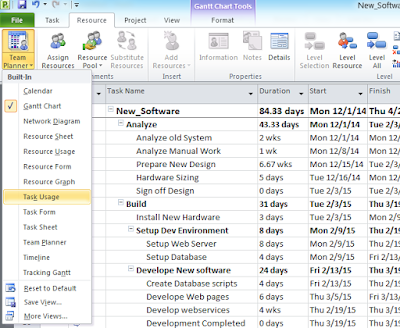 |
| Switching to Task Usage |
 |
| Task Usage view |