Once you added several tasks and resources assigned to those tasks. Some resources are assigned to multiple tasks, resulting in over-allocated resources.
Resource leveling helps in taking care of a resource-loaded schedule and making it so that those resources don’t have to work overtime. The main goal is to have a critical path that is corrected for resource dependencies. Furthermore, all other tasks and deliverable should have reliable finish dates.
For example in our case "Develop web pages" and "Develop web services" both are planned to start on 20th Jan, and Soham is key resource for same. MS project indicates the resource overloading with icon refer below image
To level resource click on task that need to be level and select "Level Resource"
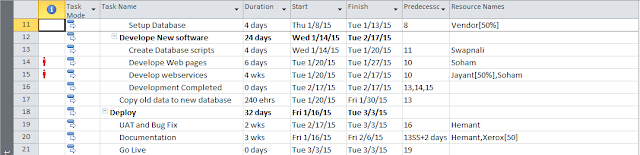 |
| Task before Leveling |
 |
| Level Resource |
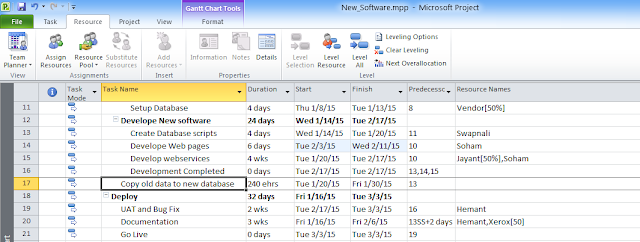 |
| Task after Leveling |
Before using the automated feature, you will need to ensure that each resource has the appropriate project allocation set and that there are no manual over-allocations.
In case you want to use this feature , first adjust the task priorities so the task that you want to postpone have lesser priorities.
The automated resource leveling will NOT adjust tasks where the resource assignment is above Max Units, nor will it change the assignment level to resolve task/resource level over-allocations. Automated resource leveling will adjust only the scheduling of tasks, not the allocation of resources to tasks.
No comments :
Post a Comment