Now you have finalized your plan, it is time to execute the project. Before you jump and start tracking the changes you have to take snapshot of your plan so that you can compare this in future with actual execution values. This is called base lining.
To set baseline, got o Project menu and click on set baseline button.
To set baseline, got o Project menu and click on set baseline button.
 |
| Setting Baselines |
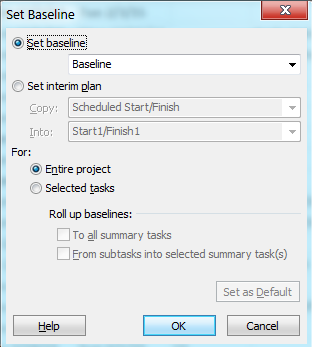 |
| Select Baseline Options |
Popup will ask what you want to do, you can set baseline additionally you can set up to 10 baselines more. Meaning you can have nearly 11 different versions that you can compare against each other.
Also it is possible to set baselines to selected tasks. This is useful if you want to closely track the project task for variation.
To do baseline for few task select the task and click on selected tasks.
We will see the other interesting topic Interim plan in next blog.
No comments :
Post a Comment